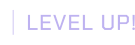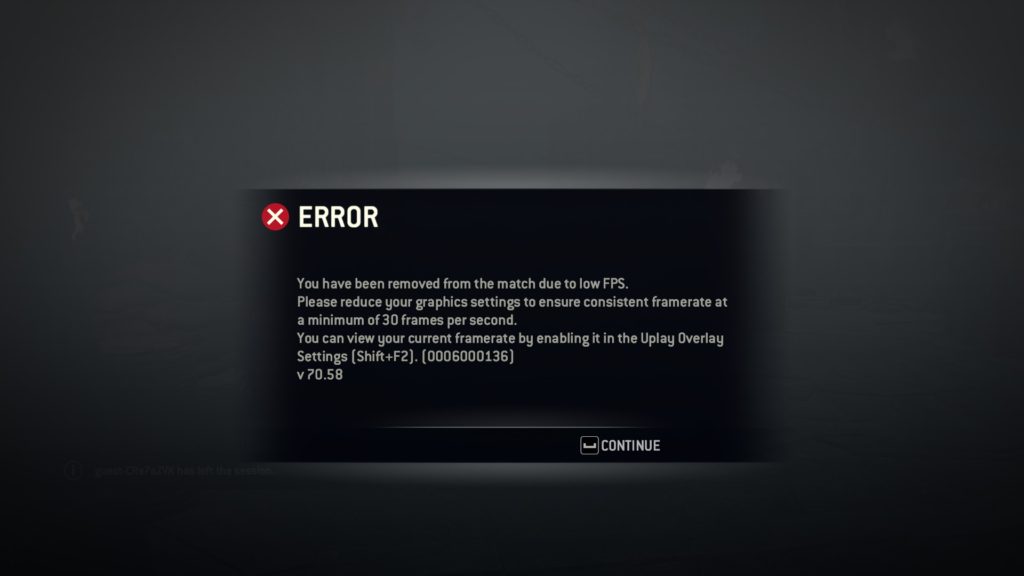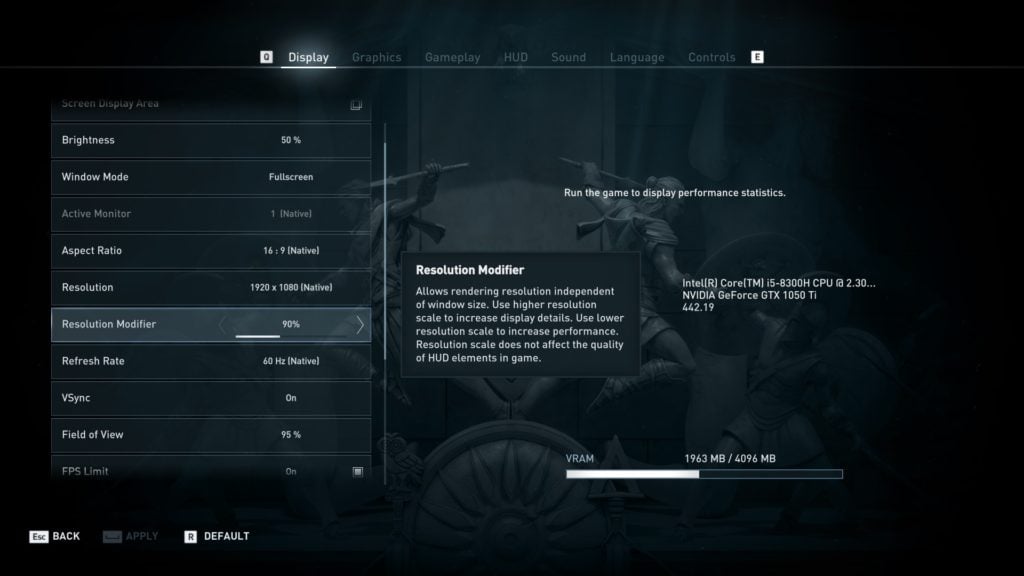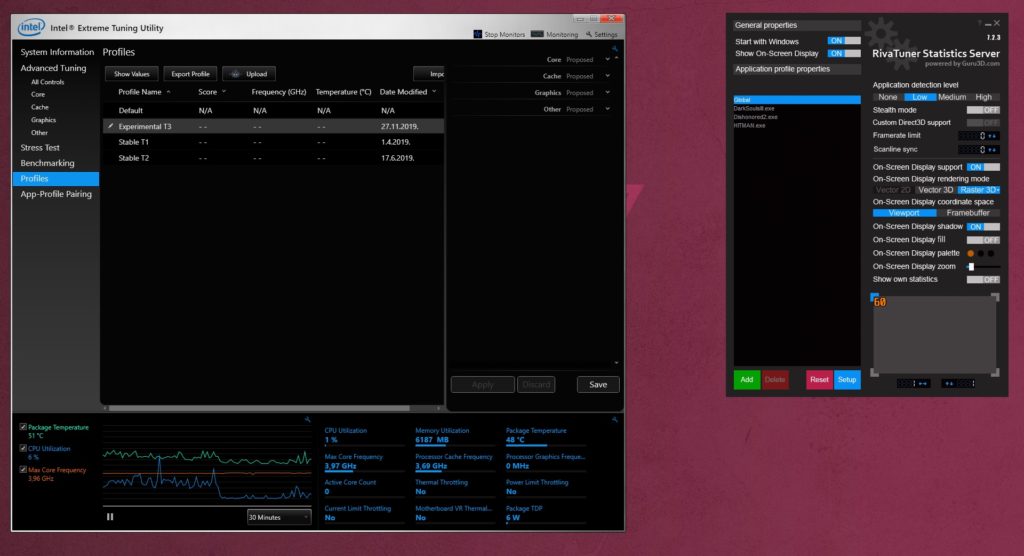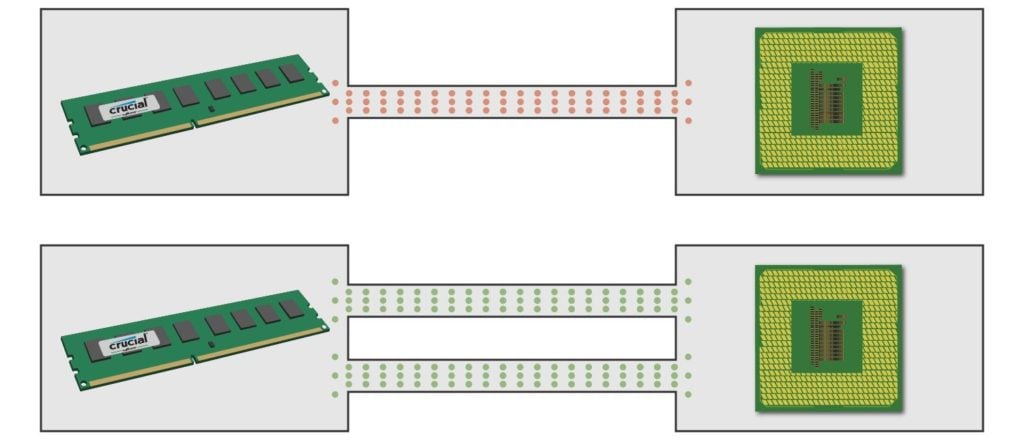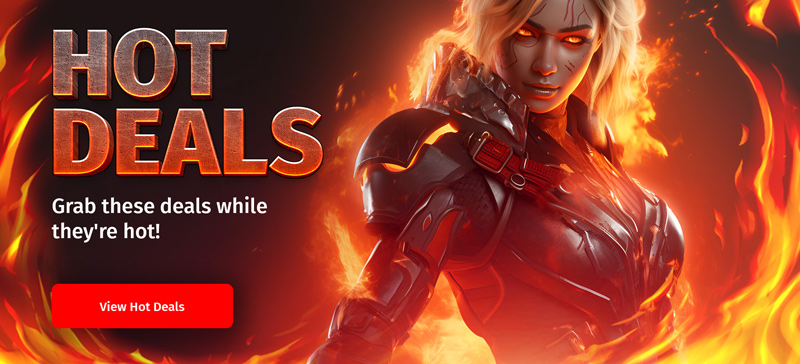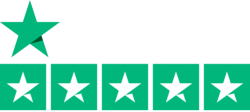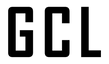This low end PC optimization guide is absolutely going to help you run low end PC games with an FPS boost, but we're not miracle workers here. We feel obligated to tell you that, at some point, your rig simply won't be cutting it anymore. Whether you've already reached this point or not depends entirely on the games you're playing and performance affinities. Note that you could always look into our games for low-end PCs if you need inspiration on what to play! Regardless, below you'll find many performance tweaks for your aging rig.
Speaking of which, these PC games will absolutely work best if your machine was gaming-capable a few years back, and only needs a slight boost to get back into its prime. Say, for example, that you're still running a GeForce 1050ti or something equivalent. GPUs of this tier will perform extremely admirably even playing the latest games if you follow our tips.
Do be prepared to make a sacrifice here or there, of course. Don't expect any 4K gameplay from this guide, and don't expect to be able to play Assassin's Creed Odyssey on a Pentium III when all is said and done. A good old puzzle game on the other hand may be right up your street!
Learn to:
- Do basic low-end PC optimization
- Tweak game settings for better FPS
- Advanced low-end PC optimization
- Fix micro-stutter in games
- Choose cheap PC hardware upgrades
Low End PC Findings: Consider These New Tweaks!

At long last, we finally have some new top-notch low end PC optimization advice for your low end PC games. It's been a long time coming, but the simple truth is that up until just a few years ago, a humble GTX 1060 would've kept burning through almost anything and everything you could've thrown at it. Now, though? With all the modern gameplay mechanics and integrated graphics, even RTX 3080s can get choked down due to their low VRAM amounts. If we're being totally honest, it's not a great time to be a low or mid-spec PC gamer if you are wanting to play the very best games.
That said, the recent focus on low-spec handheld gaming PCs offers us a helping hand. Valve's release of the Steam Deck brought these devices into the industry mainstream, and the lessons learned here can be applied more widely, too. So, if you're looking for an affordable alternative to a new gaming PC, first consider the following:
As it currently stands, it is exceedingly difficult to get a gaming-capable laptop for under 500 euros. Coincidentally, building a modern mid-range PC for 500 euros may be equally challenging, depending on where you live. These handhelds, though, punch well above their weight, and they offer uniquely compelling low spec games for those who are on a budget. That being said, let's move on to something a bit more widely applicable, still!
Arbitrary FPS Caps
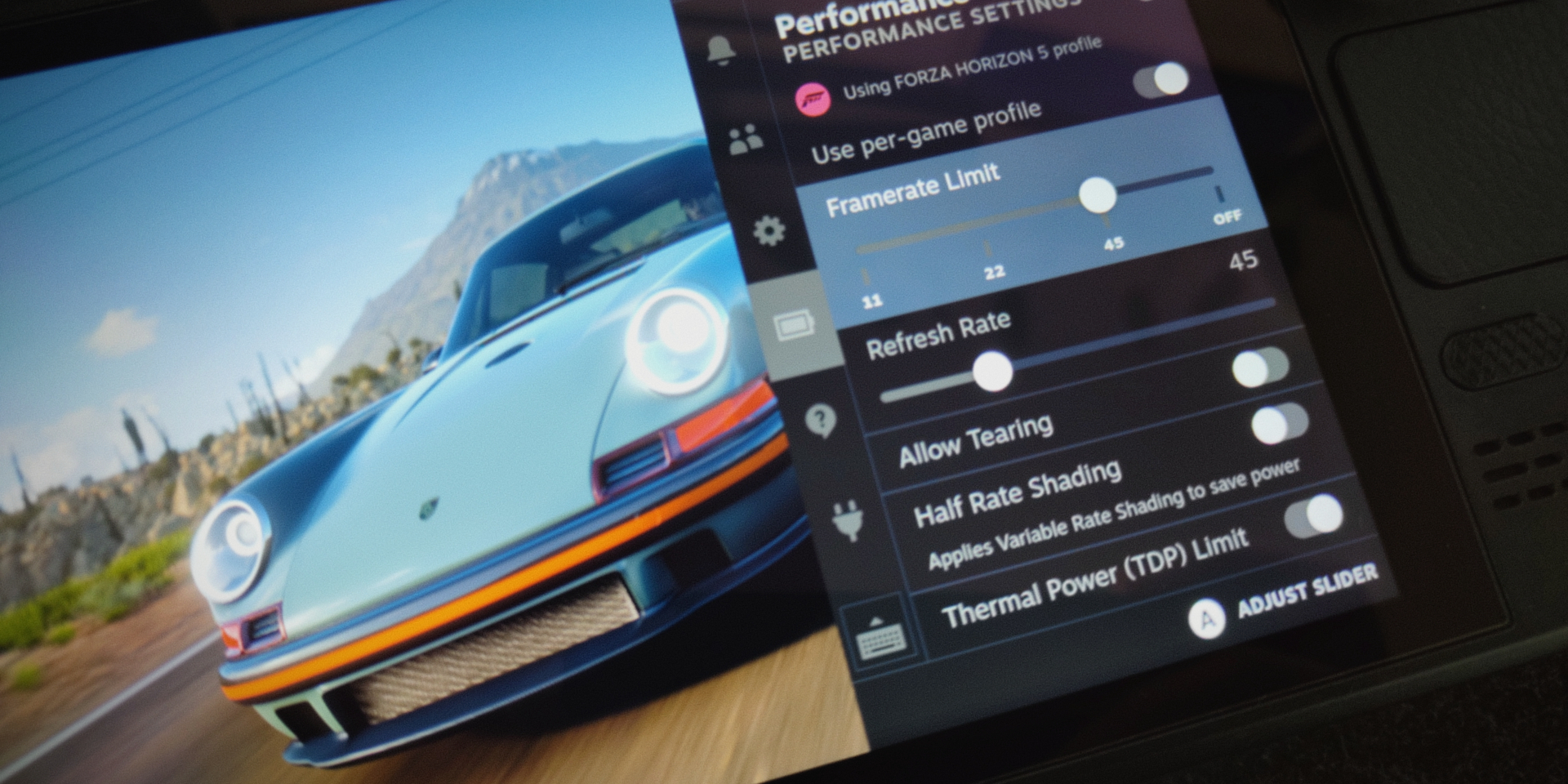
Easily the most important lesson imprinted by the success of these small, handheld PCs is that getting less-than-60FPS in PC games isn't the boogey man that the PC gaming community often touted it to be. If we're being perfectly honest, a flat frame time 60 FPS will look, feel, and play miles better than a juddery 80-100 FPS ever could. The answer as to why that is the case is simple, too: consistency. Consistency beats every other performance consideration, and its importance is tied only to matters of input latency.
But - you might be asking - what if there's simply no way for you to ever reach a truly stable 60 FPS on your PC? Fret not, because you could easily target a lower framerate, too.
Note, however, that we're not necessarily talking about a meagre 30 FPS here, either. Recent discussions by industry professionals have shown that 40 FPS is, in truth, the perfect balance between 30 and 60 FPS. The reason why this is the case is that, latency-wise, 40 FPS sits perfectly between 30 and 60 refreshes per second. So, in effect, you're getting improved latency and smoothness while still going after a far more manageable performance target. Certainly worth giving a shot through RTSS, we believe!
One thing to keep in mind is that the refresh rate of your monitor will be a huge point of contention here. The rule of thumb, as it were, is that, with low end PC games, you should target a frame rate that can fit neatly into your monitor's output refresh rate. If you have a 120Hz screen, then, a stable 40 FPS will render perfectly. On a 60Hz screen, however, 40 FPS users will experience screen tearing and judder. You want your output refresh rate to be divisible by your target frame rate - that's the formula!
Frame Rate Target Cheat Sheet
Need a handy explication of the aforementioned formula for testing? No worries, we've got you covered! Down below, you'll find a list of some of the most common monitor refresh rates, and some FPS target you may wish to try hitting, depending on your hardware!
- 60Hz monitors: 60, 30 FPS
- 120Hz monitors: 120, 60, 40, 30 FPS
- 75Hz monitors: 75 FPS
- 144Hz monitors: 144, 72 FPS
Again, it's very simple math, but it should give you an idea of what your ideal performance targets ought to be. Again, remember to leverage the RivaTuner Statistics Server: it's incredibly handy if you're going after weird, not-usually-supported FPS caps, like 72 FPS.
Streamlined Operating Systems
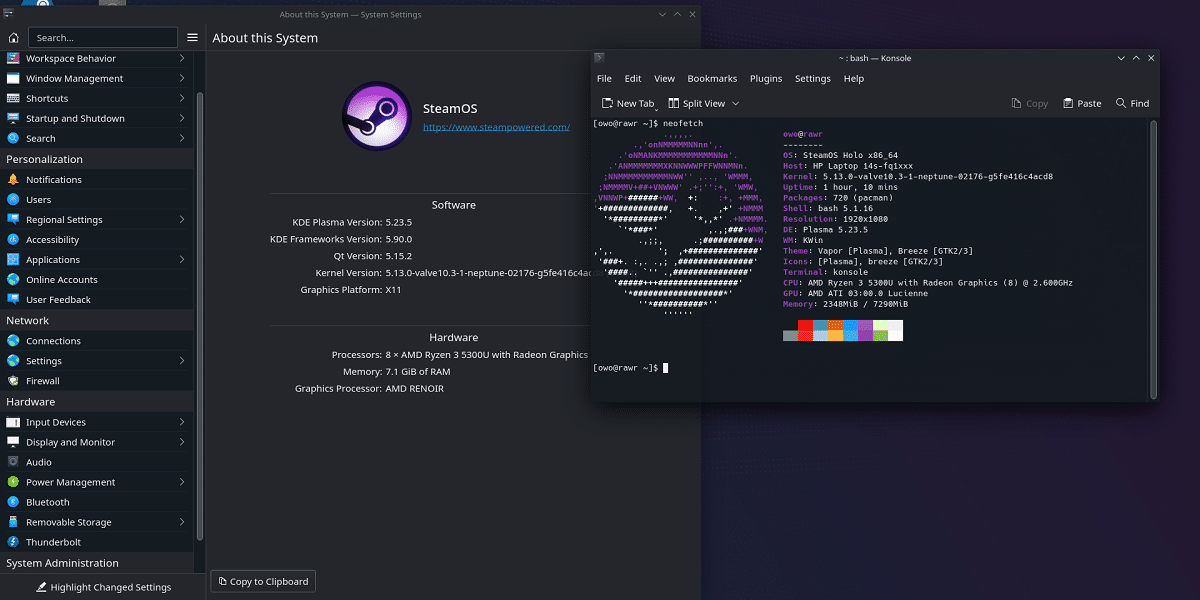
Moving on to our next point of contention - gaming-focused operating systems have existed since forever. You know the deal: cut away the bloat, maintain what needs to run. Now, while some sites have come out with recommendations as to which unofficial, "de-bloated" version of Windows to use, we cannot vouch for any of those ISOs in good faith. Instead, we recommend sticking with official, supported solutions. The thing to note here, though, is that you do have options. Again, thanks to Valve's efforts in the Linux gaming space.
Before getting into Linux/Proton gaming, though, some of you may well wish to stick with Windows. It's understandable, too: perfect game support, minimum fuss. If we're being real, you're probably used to it, too, and that's a big draw. If so, we recommend relying on LTSC versions of Windows 10/11. It's a slick version of the tried-and-true OS that's only still getting security updates, and you need those.
As a valid (future) alternative, Valve has promised to release an ISO of SteamOS sometime down the line! This Linux-based OS has kickstarted a bit of a revolution in the gaming space, and it's extremely feature-rich for gamers while avoiding much of the bloat that makes Windows infamous. So, something to keep an eye out for in the future.
How do I optimize my Low End PC for Gaming?
So you're playing games at less than 30 frames per second? Tough times. But we're willing to bet we've all been there at some point. Whether you're stuck with your sub-par rig for years to come, or you simply discovered that your new machine can't play the very best games on the market, we feel you. Perhaps our guide can help you out with that! We've got a number of tips on low-end PC optimization, and we believe at least some of them will help improve your gaming experience. The first order of business, though, is the simple stuff!
We'll go through various tweaks for low end PCs in the general order of complexity. If you're lucky, you're going to be able to get the FPS boost you were looking for really quickly! Those less fortunate will, however, going to have to keep scrolling until we get to really drastic solutions. That's gaming for ya!
What are some easy tweaks to increase FPS on my PC?

Here's what your first order of business should always be:
- check for crucial driver updates
- make sure that your rig isn't plagued by malware
- check your Power Optimization settings
Easy stuff, right? Well, at least, that's the case if you're running Windows 10, which you really should do anyway.
Checking for baseline driver updates on your hardware is made deliciously easy via the Device Manager interface. Do not use the various programs that promise to update your drivers for you. Instead, check for driver updates manually (right-click - update driver). Your most important piece of hardware, the GPU, will likely come with its own special software suite that'll notify you whenever a major update is ready. In most cases, you're going to want to use these updates ASAP. Another thing to keep in mind is that, on laptops, manufacturers might sometimes offer heavily optimized versions of GPU drivers. As a rule of thumb, these are even better than baseline drivers.
Also, make sure you check for malware! Malicious programs can absolutely pummel your rig's performance, so make sure that you're not playing host to these awful little things. Similarly, check your startup programs via Task Manager (CTRL + SHIFT + ESC - startup). Disable everything heavy, and run what you need post-startup.
As we said above, if you're gaming on a low-to-mid-range laptop, your power settings might be reducing your potential performance ceiling. Generally speaking, if you want to boost FPS, go for maximum hardware usage. Don't skimp!
Will a Low-End PC Game Optimizer help?
As a rule of thumb, avoid using programs and overlays that claim they'll increase your performance. If you're thinking of installing one (we won't name any), your first order of business should be to check for other people's experience with them. For example, programs you'll read about here are safe, but they're not optimizers per se. Instead, they allow you - the end-user - to better tweak and optimize your hardware according to your needs and desires.
This isn't something that can (or should) be done automatically. In most cases, you're going to want to run as few programs on low-end PCs as possible, so that your system doesn't expend resources unnecessarily.
Which game settings should you tweak for better FPS?
Now that we've gone over simple operating system tweaks and optimizations, we need to look at your framerate issues on a game-specific basis. As you may know, the screenshot above is that of Assassin's Creed Odyssey, which was widely panned for offering poor performance and optimization on low end PCs. The game is beautiful and hardware-intensive, so it fits the bill for what we need in this article.
Recently, Ubisoft has actually been pretty good when it comes to offering a wide array of graphics settings for your low end PC games. Sure, if you crank everything up to eleven, Odyssey will run badly on virtually anything. However, medium-to-high is more than manageable on even outdated rigs today. Speaking in general terms, always use low-to-medium as a baseline, and then crank things up one at a time. See what your PC can take, and what framerate you yourself are comfortable with.
One particular setting that you're going to want to look into, however, is the resolution render percentage. Of course, the exact verbiage will differ from game to game, but the functionality is precisely the same everywhere. Though your game will render the UI and 2D elements in full native resolution, you can set it so that the taxing 3D elements render at, say, 90% of the full pixel count. This helps a great deal! The downside is that everything will look blurrier the lower your set the render percentage. Thankfully, Nvidia recently introduced a 'sharpen' option that you absolutely should use in these cases!
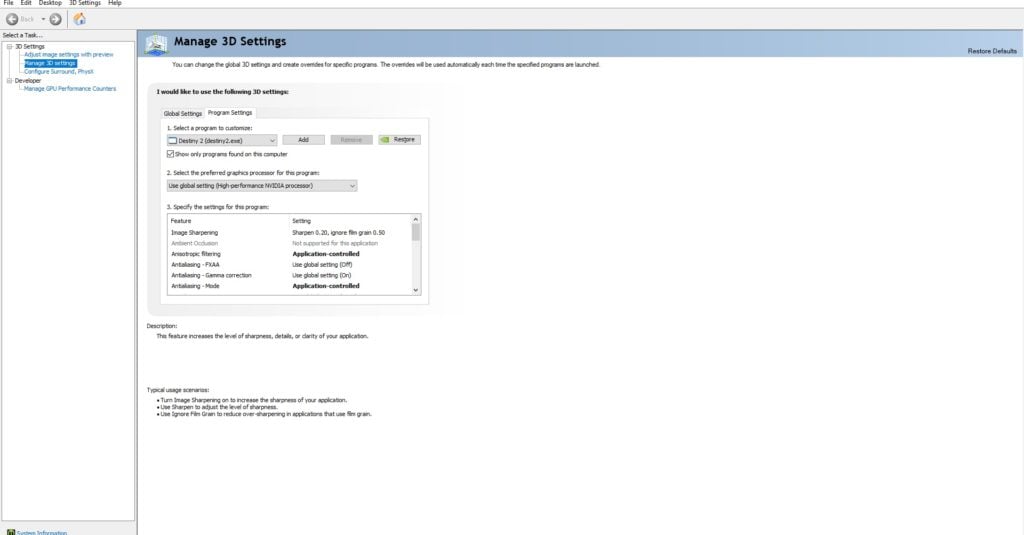
Obviously, this is cheating, and it won't look quite as good as the real native render resolution does, but it will offer a substantial performance boost that you wouldn't otherwise enjoy. Weigh these options, fiddle with them, and see what works in your case!
A small caveat you ought to remember: the Nvidia Control Panel settings do not refresh until you've restarted the game. This means getting just the right amount of sharpening is going to be a bit of a pain in the butt (oversharpening is bad). It is what it is, though, can't help it!
What Are Some Advanced Low-End PC Optimization Tweaks?
Now comes the fun stuff. The following tweaks can help quite a lot, but they can also make things worse, and the process of figuring out what's what is basically complete trial-and-error. Some of you (like yours truly) may enjoy this process, but we bet most of you do not. Your best bet will be to look up the exact case scenario you're met with and to see what solutions others may have implemented. We'll explain as we go along!
Chances are that you've already familiarized yourself with LowSpecGamer's awesome optimization guides. This household Youtuber has dedicated his channel to producing a wide variety of performance optimization tweaks and fixes. On a game-by-game basis, and if you're okay with positively nuking the visuals of what you're trying to play, this is the ultimate source for tweaks. However, you might not want to play Odyssey when it looks like a PlayStation 1 launch title.
To that end, there's still stuff you can do to help your rig run the game properly! For example, let us introduce you to the incredible world of the Intel Extreme Tuning Utility. This amazing little program is going to open up a world precise performance customization for your rig. Especially if you're troubled with overheating! Specifically, if that's what's bugging you, first make sure that you've cleared your ventilation system, and then look into undervolting.
By supplying your CPU/GPU with less electricity than the default, you greatly reduce their heat output. Less heat means less throttling, which leads to better performance at maximum stress. What makes undervolting an advanced tweak is that you need to find the right balance between power and temperature. Tricky business, but it often leads to phenomenal results in laptops. On a desktop PC, overclocking will be a better bet, we feel.
How do you Fix Microstutter on a Low-End PC?
If you've got a good eye, then you may have noticed that the screenshot above actually shows two different programs running. The first is Intel's XTU, which we've already talked about. The second, though, is the Rivatuner Statistics Server, or RTSS for friends. This powerful piece of kit is even more niche than XTU, and won't be nearly as useful in most cases. When push comes to shove and you encounter certain game optimization issues, though, you're absolutely going to want to have RTSS at the ready.
Rivatuner will, for one, offer an in-depth look at how your hardware performs, which is generally useful no matter what. Its more crucial feature, however, is the ability to optimize frame times in a very, very precise manner. If you thought frames-per-second were the only thing you needed to worry about when playing, think again, bucko. For a simple comparison: if you ever felt that 30 FPS on consoles somehow felt better than 30 FPS on PC, that's because PC games often mismanage frame times horribly. It's far easier to optimize a game for a static and fixed piece of kit (e.g. consoles) than for an extremely extreme variety of PC hardware, and that's why frame times are hard to pull off properly if your rig isn't performing up-to-spec at all times.
To get rid of micro stutter that makes your 60 FPS feel worse than 30 FPS, use RTSS! All you need to do is disable any FPS limiter in your game, and then use RTSS to place a hard limit instead. In broad strokes, you want to set the limit at the lowest stable FPS you can get in a game. If that's 30, do yourself a favor and stick with 30. Otherwise, go with the refresh rate of your screen, which is 60Hz in most cases. Trust us: getting stable FPS is way better than simply getting more FPS.
What are cheap upgrades to improve Low-End PC Optimization?
On the off chance that none of the above helps even a little bit, we think you're going to have to open the wallet a tad. Of course, chances are that outright upgrading your CPU or GPU is out of the question, but there are things you can do instead! Cheaper options, in many cases. Here's what we think you should be looking into:
- moving from single-channel to dual-channel RAM
- upgrading your storage from HDD to SSD
If single-channel and dual-channel RAM sounds like random technical mumbo-jumbo, we get it, but that it ain't. The simple truth is that having two 8 GB sticks of RAM is better than having one 16 GB stick. Why is that the case? Because it provides your CPU with two separate access points to RAM! Instead of having one 64-bit memory channel, you effectively have a single 128-bit memory channel, theoretically doubling your performance! It's important to note that this will not effectively increase your FPS at all times. Instead, it will reduce the random FPS drops that you have been getting due to lacking immediate memory access. You're mostly gaining steadiness and reliability from upgrading to dual-channel, in our experience. Here's a benchmark for a solid reference on how it works in practice.
Similarly, upgrading from HDD to SSD won't outright improve performance in general terms, but it will greatly help with loading times. Make sure to install your operating system on an SSD to make the best use of this hardware.
Is that all you can do far as Low-End PC Optimization goes?

If the tweaks we suggested above didn't help you, don't despair! We'll keep updating this overview with the latest optimization techniques as we discover them, so just bookmark the article and check in every once in a while. The world of PC optimization is nothing to scoff at, and new FPS increase techniques are being developed all the time.
Who knows what else we'll have to offer in, say, a month's time? In the meantime, check out our list of awesome low-spec games you could play on virtually anything, and have fun!