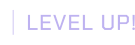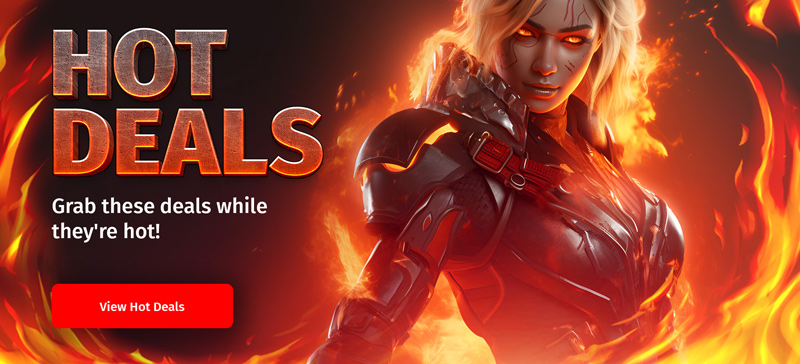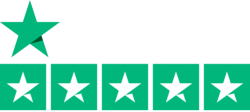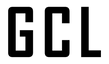Laptops! We love them, especially now that they've finally at least somewhat caught up with the latest developments in graphics rendering. Except, they've certainly got their own fair share of problems to consider, which is why we decided that the time was right to come up with a guide on how to get the most bang out of your gaming laptop buck!
Depending on how much experience with a gaming laptop (or a non-gaming laptop, for that matter) you've got, you're probably already familiar with many of these devices' usual caveats. We will, of course, discuss all the big ones in the next couple of sections! First, though, let us set the stage properly.
READ MORE: Handheld PC Gaming: It's Finally a Thing!
How to Optimize Low-End Laptop for Gaming

It should really come as no surprise that modern gaming laptops - much like mobile phones and handheld gaming PCs, like the Steam Deck - are mainly constrained by their cooling and their battery capacity, rather than sheer processing power. After all, there's nothing really stopping you from shoving an Ada 102 into a laptop chassis, right? Except... you can't cool it, and you can't adequately power it, either.
So, it is a bit of an as-is situation, really. The bad news, then, is that your laptop's gaming performance does have a hard cap that, depending on the age of your hardware, could mean that playing games - modern games - is impossible. The good news, though, is that the odds are good that your gaming experience on a laptop could be better! And that's where we come in.
Find more in-depth low-end PC optimization tips in our dedicated guide!
How to Make Your Gaming Laptop Run Better

Some constraints to a laptop's gaming performance are out of your hand. However, that doesn't mean you shouldn't try to get the best out of what you've got. Here are a few simple yet crucial things you can do to make your gaming laptop run better:
- Keep your laptop plugged in while gaming
- Keep it bloatware-free
- Keep it clean
- Enable Game Mode in Windows 11 and Windows 10
- Lower your resolution
- Change your graphics card drivers
- Boost your Wi-Fi
- Adjust your monitor's refresh rate
- Configure your mouse/controller settings
- Disable Windows Game Bar
Indeed, no gaming performance tweaking or Nvidia control panel fiddling will help if you're running your games off a live battery charge. Similarly, your laptop performance will suffer immensely if you throttle the device down with all manner of crapware and, indeed, if it's filled to the brim with literal dust. Do away with all of these things as soon as you can, and the odds are good that you'll be one step closer to getting the best performance out of your rig than ever before!
Software Tuning Your Gaming Laptop
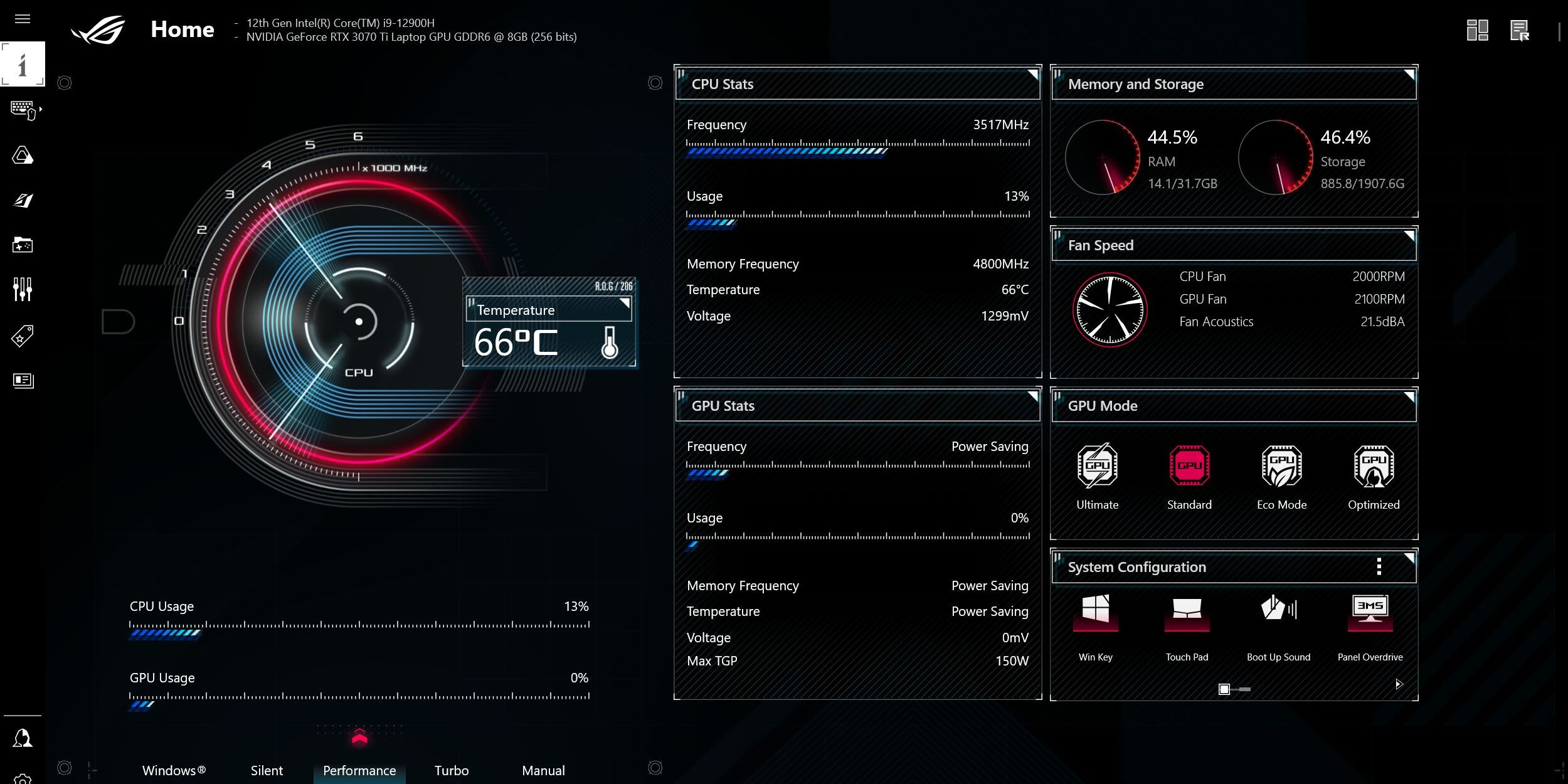
Now that you've made sure your gaming laptop isn't being unnecessarily bogged down, it's time to go into a few more specifics. Few things to note here, though: we're not going to into the nitty-gritty of each and every technique outlined here. Instead, our goal is to point you in the right direction and give you the resources to pull off the optimizations outlined below. Some of this stuff is fairly complex and of the do-it-at-your-own-risk variety, too - something to keep in mind.
What are your power settings?
Starting off with Windows itself, it may pay off to check what your laptop's power settings are, first. As battery life is a big consideration here, it may be that your graphics card is being choked down for longevity's sake. This is easy to avoid simply by completing the next couple of tweaks:
- Set the battery icon power slider to 'Best Performance'
- Go to Windows Advanced Power Settings, set the 'PCIe link state power management' option to 'Off'
- Go to Windows Advanced Power Settings, set the 'Process power management - minimum processor state when plugged in' to '100%'
Completing these will ensure that your laptop isn't limiting its own gaming performance even after it's been plugged into an outlet, so it's a great place to start.
Check if you have a Mux switch
The availability of a Mux switch is somewhat contested, even today: many gaming laptops straight-up don't have these, and if you're unlucky enough not to have gotten one, then there's really nothing to be done about it.
Essentially, the Mux switch is a physical hardware chip that can bypass your laptop's integrated graphics card and feed the signal to your screen directly from your actual gaming-ready GPU. Finding whether you have a Mux switch is no mean feat, mind, and if you don't have it, an alternative to getting the best performance out of your laptop is to - wait for it - plug an external monitor into your laptop and game that way.
Yup, that's how it works: plugging an external monitor into your laptop bypasses your integrated GPU entirely, allowing the more powerful (likely) Nvidia graphics card to really stretch its legs!
Remember to check your laptop manufacturer's control software
While the jury is certainly still out on the matter of whether ASUS's Armory Crate and the Lenovo Vantage apps are bloatware or not, they're something you'll simply need to contend with, depending on your laptop manufacturer.
Getting acquainted with these pieces of kit is a must, quite simply, as they're inherently powerful control centers. You'll have the opportunity to tweak all manner of things to really tune your game mode settings just right. In theory, at least - it's worth giving it a fair shake, regardless.
Targeting the right graphics settings makes all the difference
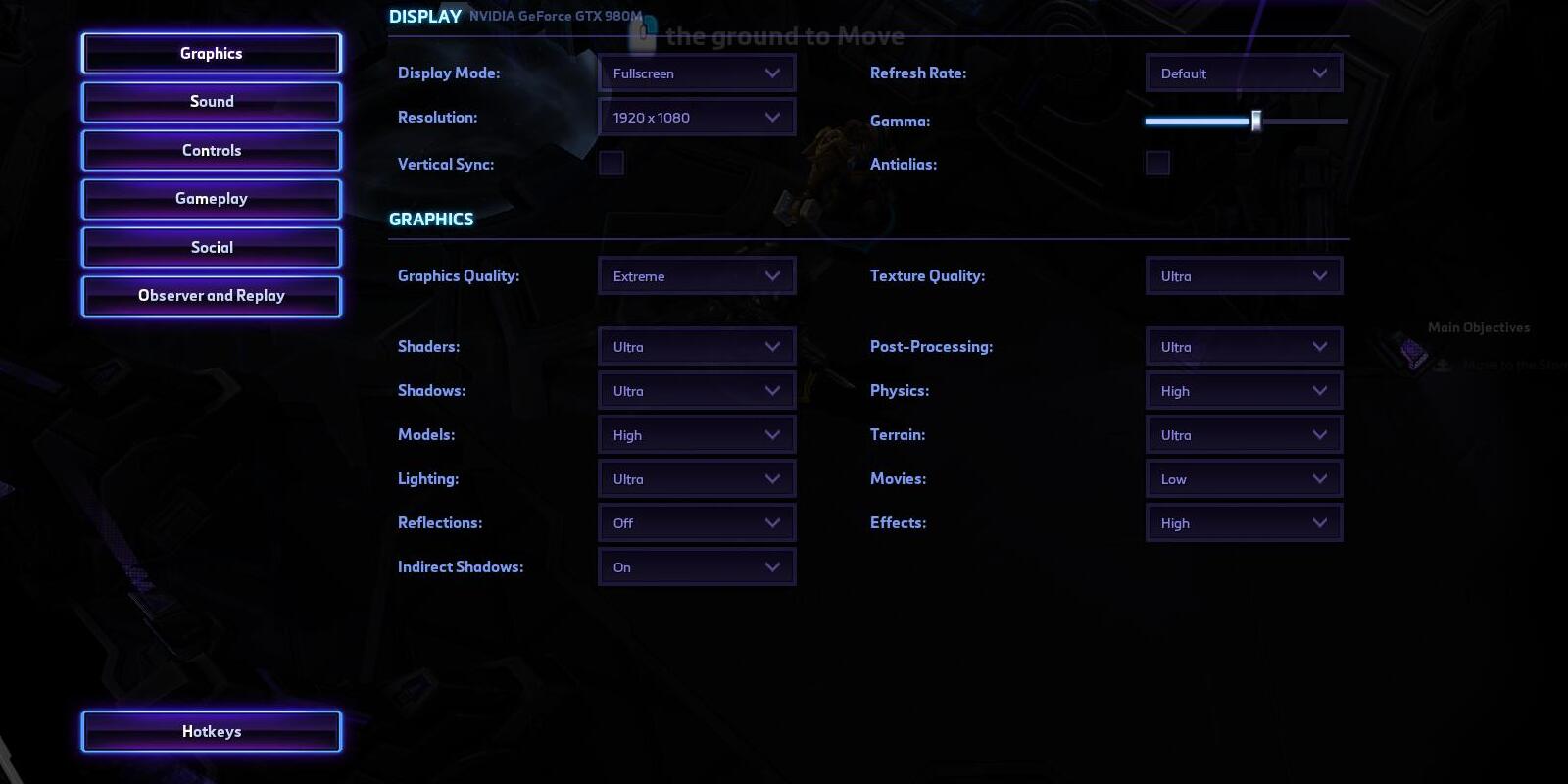
With that all out of the way, it's certainly worth remembering that your target graphics settings will be what makes or breaks your gaming experience.
A laptop RTX 4070 is not the same as a regular desktop-tier RTX 4070, and broadly speaking, you shouldn't expect your laptop to be able to go toe-to-toe with a similarly specced-out gaming PC. What this means, in practical terms, is that you want to target reduced graphics settings from the outset.
This topic, too, was one of our points of contention in the older low-spec PC optimization guide, and it's worth going through it there. Basically, modern games differ way too much to offer anything resembling a comprehensive guide here. But! If you start from the low or, heck, medium settings and then slowly bump things up, that'll give you a solid baseline to go off of.
Overclocking and Undervolting
Another thing you'd probably want to learn about is the complex issue of undervolting and overclocking your CPU and GPU. We do not have enough room to go into the nitty-gritty of it all right here, but, we cannot recommend UltrabookReview.com's guide enough.
The crux of it is that you will usually be able to feed your hardware slightly less power than it draws by default, but without losing much in the way of performance. This means that, yes, your games will run slightly slower at first, but your laptop will also heat up less, opening up the opportunity to overclock your GPU to make up lost performance and beyond.
Again - a complex issue, but one that can pay off immensely if you ended up winning the silicon lottery.
Gaming Laptops and Hardware Upgrades

Finally, though gaming laptops usually cannot support substantive hardware upgrades, there are some things most users will be able to do to potentially massively improve their game mode performance. These don't directly affect your laptop graphics card, mind, but are useful in reducing other bottlenecks, such as memory and storage access speed. Let us explain!
Run dual-channel RAM
In surprisingly many cases, gaming laptops will be sold with just one stick of RAM, even though their motherboards do support two sticks running at once. The importance of having two sticks of RAM cannot be overstated, however, because having them has massive in-game performance repercussions in many cases.
Switch to SSD (NVME, if possible)
On the remarkably off chance that you're still not using an SSD drive in lieu of a regular laptop HDD, then you need solid-state memory, stat. Preferably, you should be using the super-fast NVME drives for your operating system, at the very least, but even a regular SATA drive will be an immense upgrade for those who are still stuck on the old spinning rust platters.
Heat-Throttling: How to Diagnose?

In a roundabout sort of way, heat throttling diagnostics are easier on a laptop than they are on a gaming PC. Since the vast, vast majority of mainline laptops have a single heat sink setup for the entire machine, as long as one of your components is being maxed out, both of them are.
Figuring out how to contend with the issue is a matter of trial and error at that point, really. Some laptops will perform far better as soon as you plop a stand of some sort underneath them. Others, however, may call for more... inventive measures.
In summary, diagnosis is easy: just use HWInfo, and you're set! Fixing it is entirely up to your particular type of laptop, however.
Don't Forget to Stay Tuned!

We hope we've successfully given you an idea or two on how to improve your laptop gaming experience across the board! Though you've now got your proverbial game mode enabled to eke out maximum FPS off your PC gaming rig, it's still possible you've not fully optimized it just yet!
If you haven't done so yet, it may pay off to follow the link featured under the 'READ MORE' widget at the top of this article. Our low-spec PC optimization guide does, indeed, apply to any gaming PC - laptops included - and we outline a huge number of performance tweaks in that guide, too.
All of this is just the start, mind. Not only do we often deliver optimized settings articles for various hard-hitting games, but we also do have other similar guides in mind for the future. For example, we talked about gaming-focused operating systems not very long ago, so do stay tuned!